In our article, we are going to discuss how to fix broken media links in family tree maker 2017 for windows? When your media isn’t found in a tree, we’ll show you how to fix it in FTM and how to RE-Link Media in Family Tree.
A variety of factors can lead to broken media links, including:
- Outside of Family Tree Maker, the location of the media may have been altered.
When you choose this media item, you’ll see File not found – filename in the window’s bottom right corner. You must re-link this media item with the actual file before you can see or use it.
All media links for that file will break if the family file is moved to a different folder on your computer outside of Family Tree Maker without adding the media folder connected with the file. This can be fixed by returning the family file to its original location or by transferring the media folder to the same directory as the family file.
How to Fix Broken Media Links in Family Tree Maker 2017 for Windows?
1) Click the red File not found a link in the bottom left corner of the window to select the unlinked media item.
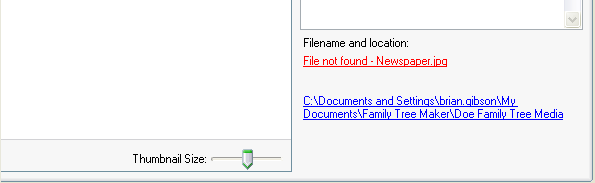
2) A File Not Found box will appear, listing the file’s last known location and name.
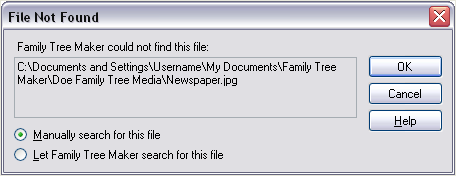
3) You can have Family Tree Maker try to find the file for you at this stage, or you can manually find the file if you know where it is stored. For more information, please visit the part of your choosing below.
- Using Family Tree Maker to perform a file search
- Searching for the file by hand
Using Family Tree Maker to perform a file search
4) Choose a bullet. In the File Not Found window, let Family Tree Maker search for this file and then click OK.

5) If Family Tree Maker can locate this file, the media item will be automatically re-linked. The filename link in the bottom right corner of the window will now be blue.

6) You’ll see a warning like this if Family Tree Maker can’t find the file.

7) You’ll have to manually locate the file using the steps explained below.
Manually searching for the file
8) Restart your search by going through steps 1-3 again, and then choosing the bullet. In the File Not Found window, manually search for this file and then click OK.
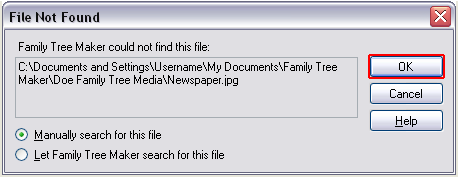
9) Select the file from its new location in the search file window, or select the file by its new name and click Open.

10) The filename link in the bottom right corner of the window will now be blue, with the updated filename or location shown.

Conclusion:-
Still, if you facing Regarding the problem is broken media links in FTM so please contact us at +1-800-410-2443. Our toll-free number is open 24 hours a day, 7 days a week to our consumers. You can get the answer to your problem with only one phone call.
You can also utilize Family Tree Maker, our free Live Chat service. It’s really easy to use; simply enter the relevant information and click the start chat button.
FAQ:- Broken Media Links in FTM 2017
Que:- How Do you find Unlinked media in FTM?
Ans:- To open the Media workspace, select Media from the main toolbar. Select Find Missing Media from the drop-down menu next to the media workspace. A list of unrelated photographs will be displayed.

